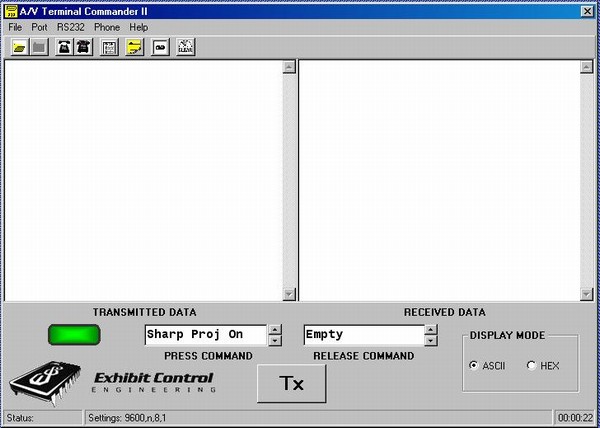There are many terminal emulator programs available free on the Internet and this is another one. It has most of the features of all the other terminal emulators that are geared to using RS232 on COM ports. But, it does two things that all the others, with which I am familiar, do not.
-
- First, it allows you to select how you view both the transmitted and received data. You can either view in ASCII format, like most other terminal emulators. You can also chose to view it as raw hex format for those bytes that do not have distinct, printable characters (or easy to identify characters). You will see radio selection buttons under the Display Mode that will let you switch between ASCII printable characters and raw byte format. You no longer have to guess what the scribbly gobbolly gook really is.
- Second, it allows you to send raw hex bytes that do not have easy key strokes on the keyboard. You can still type data into transmission, as with other terminal emulators, but now you can also send raw hex data. For example, many Sony RS232 devices require a hex <02> byte at the start of every message transmission and a hex <03> as the termination byte. There are several handy features associated with this capability.
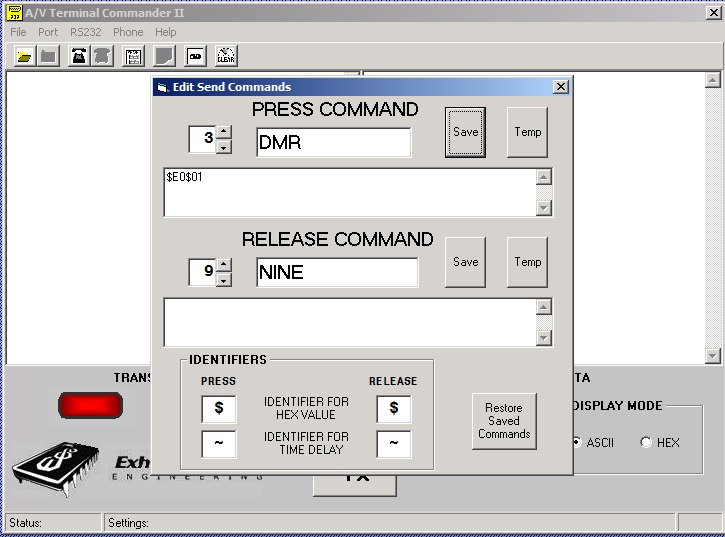
-
- In order to transmit raw data, you need a way to enter it. AV Terminal Commander has a Send Command Edit function. It allows you to record 10 Press Transmit messages of up to 255 bytes and it allows you to record 10 Release Transmit messages of 255 bytes each. You can mix both ASCII characters and raw byte data. Just type to input ASCII characters. When you want to designate raw hex data, go to the Identifier section and type the character that you want to use to indicate a hex value. For “C” programmers this might be a capital “X” or a lower case “x”. For AMX programmers it might be a “$”. In any case, don’t use any character that you are using in the “typeable” ASCII section. If your protocol uses “X” or “$” don’t use them for your hex identifier. You also have the option of either saving these messages so they are available the next time the program is opened or temporarily for this computing session only. Each command is designated by a number for reference, but you can also give them a short name to make them easier to identify.
- Once recorded and the Edit Command Window is closed, you can select both the Press Commands and the Release Commands on the main form. Once selected, the Press Command will be sent when the Transmit button is pressed and the Release Command will be sent when the Transmit button is released. This is handy for functions such as pan/tilt/zoom on a camera. Send the pan command when the transmit button is held down and the stop command when it is released.
- You might have noticed that in the Identifier section of the Command Edit form, there was identifier for a time delay. Once again don’t pick a character that you will also use in the protocol. Use this identifier to specify delays in one-tenth of a second increments between transmissions. Say you wanted to send two command strings out on a Press Command and you wanted one-half of a second between them. Pick your identifier, like the caret character “^”, place it in between the two commands with a 5 after it, like this: First Command^5Second Command When you click on the transmit button, the program will send out the string “First Command”, then wait a half second and then send out the string “Second Command”. Want a delay longer than 0.9 of a second? Stack them up and they will add together. First Command^9^9^9^9Second Command This command is the same as the previous, except there is a 3.6 second delay between the strings.
There is one known bug in the program. If you try to save a transmit string in the Command Edit Window that has commas in the protocol, the commands will not save properly and will corrupt the data for all command slots. A work around for this problem is to insert the hex code for a comma (0x2C) rather than type it into the string. Also, I suggest under the RS232 drop down menu, click on the Turn Off Break/Frame Msg option. Devices that exhibit this problem tend to cause numerous events of this nature and you will get a pop up for everyone and then you have to click each one off.
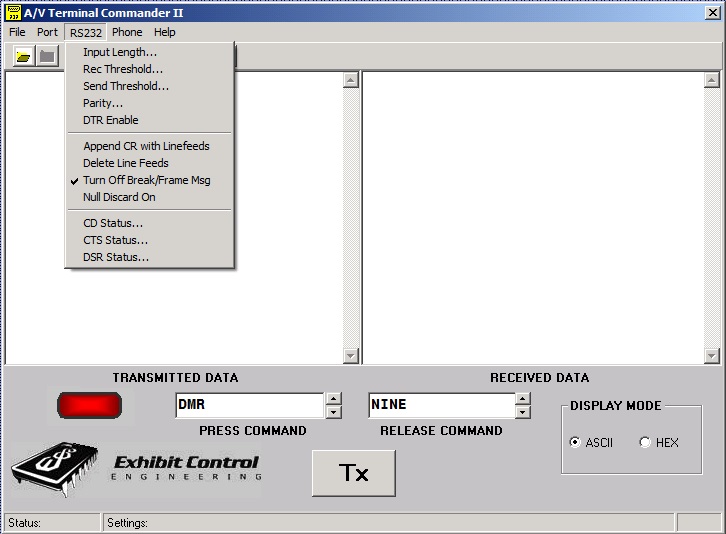
Although we cannot guarantee that this program will work with all USB to Serial Converters, we have not found one yet that it will not work with. This program has been verified on the following operating systems: XP (both Home and Professional versions), Win 2000, Win 98 and Win 95. It has not been verified with Windows ME, and there has been at least one report of problems with that operating system. So far we have not had any problems with it working with Vista, Win7 and Win8 – 32 or 64 bit systems. Much to our surprise, we have one colleague who uses it on a MAC with a Windows operating system and USB to serial converter. This program also works on Win10 and 11. When using Win11 with a USB-RS232 Adapter, depending on the manufacturer and when it was manufactured, you may need to get an updated driver for the device. The symptom for this situation is the program will run but the PC will not assign a port number.
If you download and load the program and get a file error when run the Terminal Cmdr program, look in the unzipped install file folder for a file named “transmit.dat”. Copy that file and save the copy in the file folder with the executable file AVTermII.exe. This should fix your problem.
Update 12-18-2009: We recently found a bug in the Cmdr which is limited to when it receives a back space character (0x08). We have fixed it (Ver: Beta 2.1) and updated our download files. If you have downloaded AV Terminal Cmdr II in the past, just download the executable file and save it in the file folder where the old one exists. We are sorry for any problems it might have caused you.
All downloads are zip files except the updated executable file.
DOWNLOAD: XP Install (Updated)
DOWNLOAD: Win2000 Install (Updated)
DOWNLOAD: AV Terminal Cmdr II Executable Only (Updated)
DOWNLOAD: AV Terminal Cmdr II Win7,8,10,11 Version